Trading on the go has never been easier, thanks to the MetaTrader 4 (MT4) Android app. Whether you’re monitoring the markets or placing trades, this platform offers powerful tools right in the palm of your hand. But to make the most of MT4 Android, it’s important to understand how to execute trades swiftly and effortlessly. This guide walks you through the process, making trading on metatrader 4 android a seamless experience.
Why Use MetaTrader 4 on Android?
MetaTrader 4 is among the most popular trading platforms globally, known for its user-friendly interface and advanced features. The Android app brings these features to mobile devices, allowing traders to stay connected to the market anytime, anywhere. From real-time charting tools to various order options, it provides everything you need to trade efficiently.
Now let’s get into the step-by-step process of executing trades on MT4 Android.
Step 1: Download and Set Up the App
Before you can start trading, you need to have the MT4 app installed on your Android device. Here’s how to get started:
1. Download the App
Visit the Google Play Store on your Android device, search for “MetaTrader 4,” and download the app.
2. Log in to Your Account
Open the app and log in using your existing trading account credentials. Alternatively, you can create a demo account to practice trading before going live.
3. Connect to a Broker Server
After logging in, select your broker’s server from the list provided. This ensures your trades are carried out seamlessly.
Once your account is set up, you’ll have access to the main MT4 dashboard, where all trading actions are initiated.
Step 2: Navigate the Trading Interface
Familiarizing yourself with the MT4 dashboard is essential for an efficient trading experience. Key sections of the interface include:
• Quotes Tab
This is where you’ll see the live prices of financial instruments. Prices are updated in real-time, so you can act swiftly as the market moves.
• Charts Tab
The charts section provides a visual representation of price trends. You can use technical analysis tools here to identify potential trading opportunities.
• Trade Tab
This is where you monitor open positions, account balance, and profit/loss data.
• History Tab
This tab contains details of your past trades, allowing you to track your trading performance over time.
Understanding these sections will make placing and managing trades smooth and quick.
Step 3: Execute a Trade
Here’s how to execute a trade on MT4 Android in just a few taps:
1. Open the Quotes Tab
Select the financial instrument you want to trade from the list of quotes.
2. Tap on the Instrument
Once selected, tap on the desired instrument and choose “Trade” from the menu options.
3. Set Your Trade Parameters
• Choose the Order Type
Decide whether you want to open a Market Order (immediate execution at the current price) or a Pending Order (execution at a future price).
• Enter Lot Size
Specify the trade size based on your strategy. Keep in mind that responsible position sizing is crucial for managing risk.
• Set Stop-Loss and Take-Profit Levels
Protect your trades by setting stop-loss levels to limit potential losses and take-profit levels to lock in your desired profits.
4. Review the Order Details
Double-check all trade parameters to ensure accuracy.
5. Execute the Trade
Tap the “Buy” or “Sell” button to execute the trade instantly. MT4 will confirm the order, and you’ll see the position updated in the Trade tab.
Step 4: Monitor and Manage Your Trades
Executing a trade is just the beginning. Here’s how you can monitor and manage your open positions effectively:
• Track Open Trades
Navigate to the Trade tab to see all active positions. Information such as current profit, lot size, and stop-loss/take-profit levels is displayed in detail.
• Modify Orders
If market conditions change, you can adjust your stop-loss and take-profit levels by holding down the open position and selecting “Modify Order.”
• Close Trades
To close your position, tap and hold the trade, then choose “Close Order.” Confirm the action, and the position will be closed at the current market price.
Optimize Your Trading
MT4 Android is packed with features, but the best traders know the importance of preparation and strategy. Here’s how to make your experience even better:
• Use Built-In Tools: Take advantage of indicators and charting features to conduct in-depth market analysis.
• Practice First: A demo account lets you practice executing trades without risking real capital.
• Stay Updated: Keep an eye on market news and economic events to understand price movements better.
Step Into the Markets Confidently
Trading on the MetaTrader 4 Android app offers unparalleled convenience and flexibility. By following these steps and familiarizing yourself with its features, you can execute trades confidently and manage your positions effectively. Whether you’re at home or on the move, MT4 ensures that the world of trading is always at your fingertips.
Categories: Service


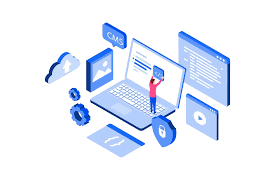
0 Comments